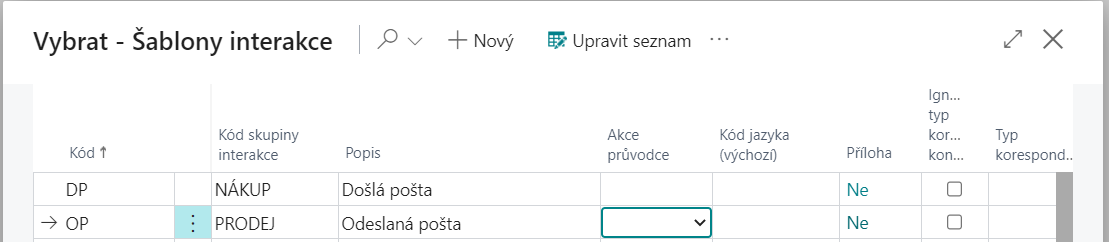Mail records - Setup
Mail Record Templates
After installations of the module, it is necessary to create the Mail Record Templates on the page – Mail Record Templates.
- Choose the
 icon, enter Mail Record Templates and then choose the related link.
icon, enter Mail Record Templates and then choose the related link.
On the Mail Record Templates page select the code for the correct Mail Record Template. It is also possible to check whether to External document number Unique, Open document card after creation, Only one document, Create incoming document or Copy dimensions to document.

In the No. Series field, a number sequence is selected for the newly created documents, which we must prepare in advance if we have not already done so. The number series is formed in the same way as for other agendas:
- Choose the
 icon, enter No. Series and then choose the related link.
icon, enter No. Series and then choose the related link. - On the Number Series page, click New to create a new number series.
- Enter the Code, Description, and Starting number of the number series.
- Select the Default Nos. for autofilling numbers when entering new requests check box.
An example of a created number sequence (for more details, see Number series):

Status management
If you want to use the Mail Records module, it is also necessary to set up the Workflow module (status management) correctly.
Set up a state management template
First, you need to set up a state control template (for more details, see module - Workflow).
- Choose the
 icon, enter Status Management Templates and then choose the related link.
icon, enter Status Management Templates and then choose the related link. - On the Status Management Templates page choose New funciton.
- Enter the Code and Description fields.
- In the Table Number field, enter the number 52067961 (the number of the Mail Record,).
- If you want changes to be automatically logged, select the Log changes check box.
- To specify individual states for the newly created state control, click Template function → Status Management Statuses.
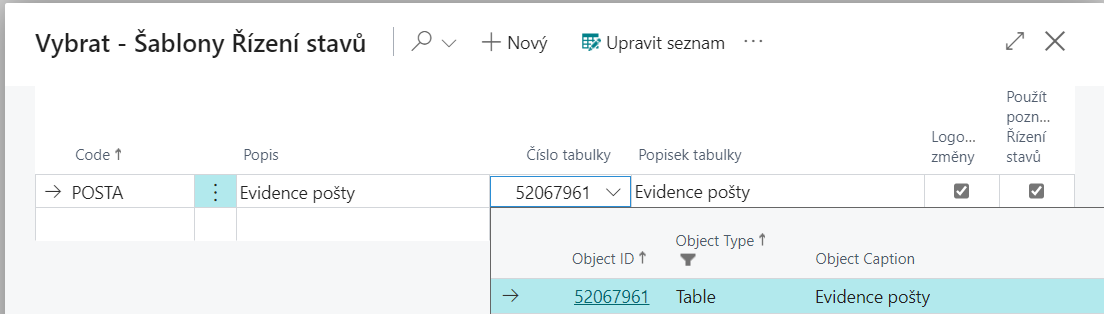
For each state control state, you must define a Code, Description, and Next status filter that specifies what other states can be accessed from that state. Just one of the states must be marked as Default Status (by checking the Default Status check box). The status marked in this way is filled in when creating a new Mail Record document.
Some states may be labeled as Final Status, from which no further state is progressed.
For the active row, you can specify State Control Actions, Checked Fields, and Set Fields.
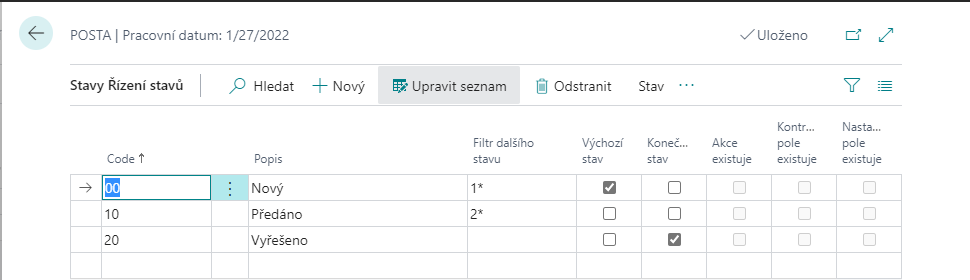
Settings status management for Mail Records
- Select the
 , enter Status Control Settings, and then select the related link.
, enter Status Control Settings, and then select the related link. - On the Status Mgt. Setup page enter 52067961 in the Table Number field, which identifies the Mail Record table.
- In the Status management template field select the appropriate status management template for Mail Records.
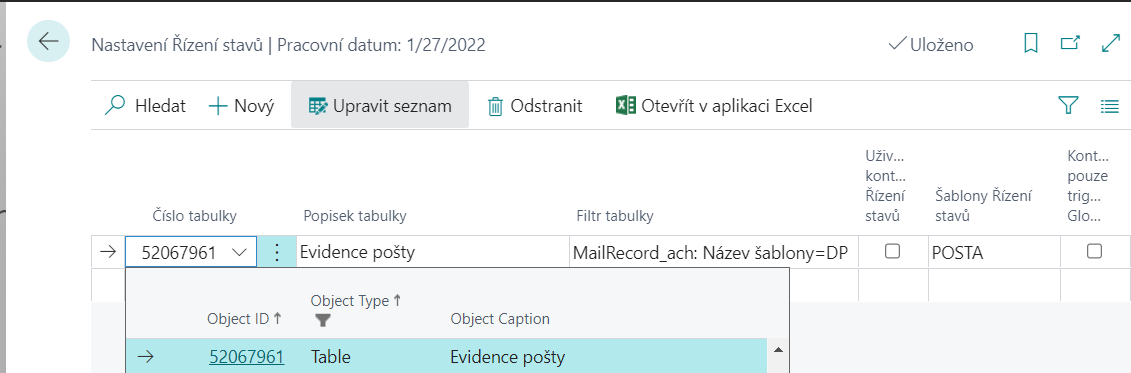
Interaction Template Setup
If you want to use Mail Records module in the Marketing module, you also need to set up the interaction templates correctly. The settings are then used when you start Create Interaction function on the Mail Record Card, when the corresponding Interaction Rec. Entry is created for the Contact Card (for more details, see. module - Marketing).
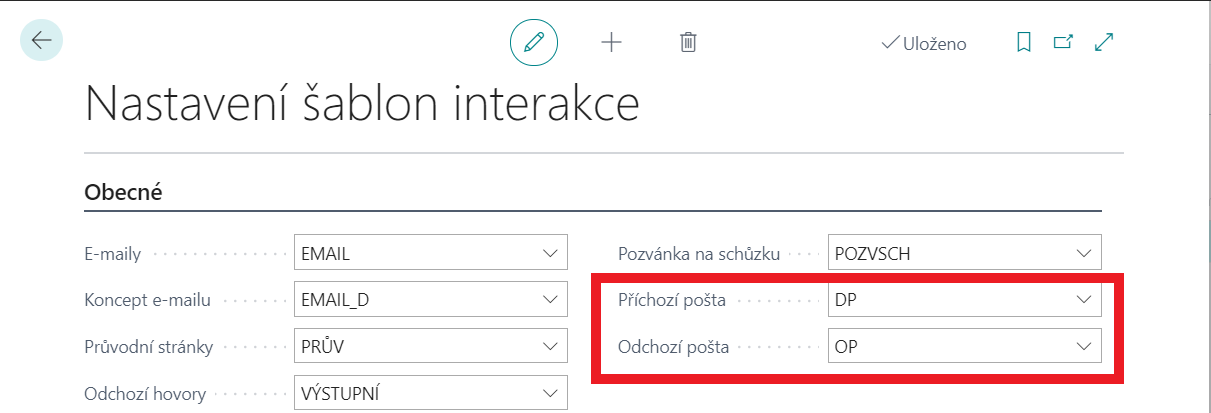
Interaction Template Setup
- Select the
 , enter Interaction Template Setup, and then select the related link.
, enter Interaction Template Setup, and then select the related link. - On the Interaction Template Setup page, in the Incoming Mail and Outgoing Mail select correct interaction templates.
nteraction Template
- Select the
 , enter Interaction Templates, and then select the related link.
, enter Interaction Templates, and then select the related link. - On the Interaction Templates page, enter the code for the correct interaction group.