VAT Control Report - Setup
Update 31.07.2025
To ensure proper functionality, you need to set up several areas below
General Ledger Setup
To activate Slovak functionality, follow these steps:
- Choose the
 icon, enter General Ledger Setup and then choose the related link.
icon, enter General Ledger Setup and then choose the related link. - On the General Ledger Setup page you must selectSK in Legislationfield.
- Confirm with the OK button.
Setting up XML schemas
The XML schema for the VAT Control Report must be imported into the application into the XML schemas.
- Choose the
 icon, enter XML Schemas and then choose the related link.
icon, enter XML Schemas and then choose the related link. - On the XML Schemas page choose Load Schema action
- An import window will open where you select the appropriate XML file.
- After import, a new line appears on XML Schemas page.
- In the SML portID field, select the value 52068871 -valid from 1.1.2020.
- In the Assing legislation select SK.
- Confirm with the OK button.
VAT report line settings - extensions
To ensure the correct reporting of the VAT Control Report, it is necessary to set the fields in the lines of the VAT report:
- Choose the
 icon, enter VAT Statements and then choose the related link.
icon, enter VAT Statements and then choose the related link. - For each line in the sales tax statement, define the following fields:
- Source Code filter
- Document type
- Document type filter
- VAT Control Report Section
- VAT Check Report Section for individuals
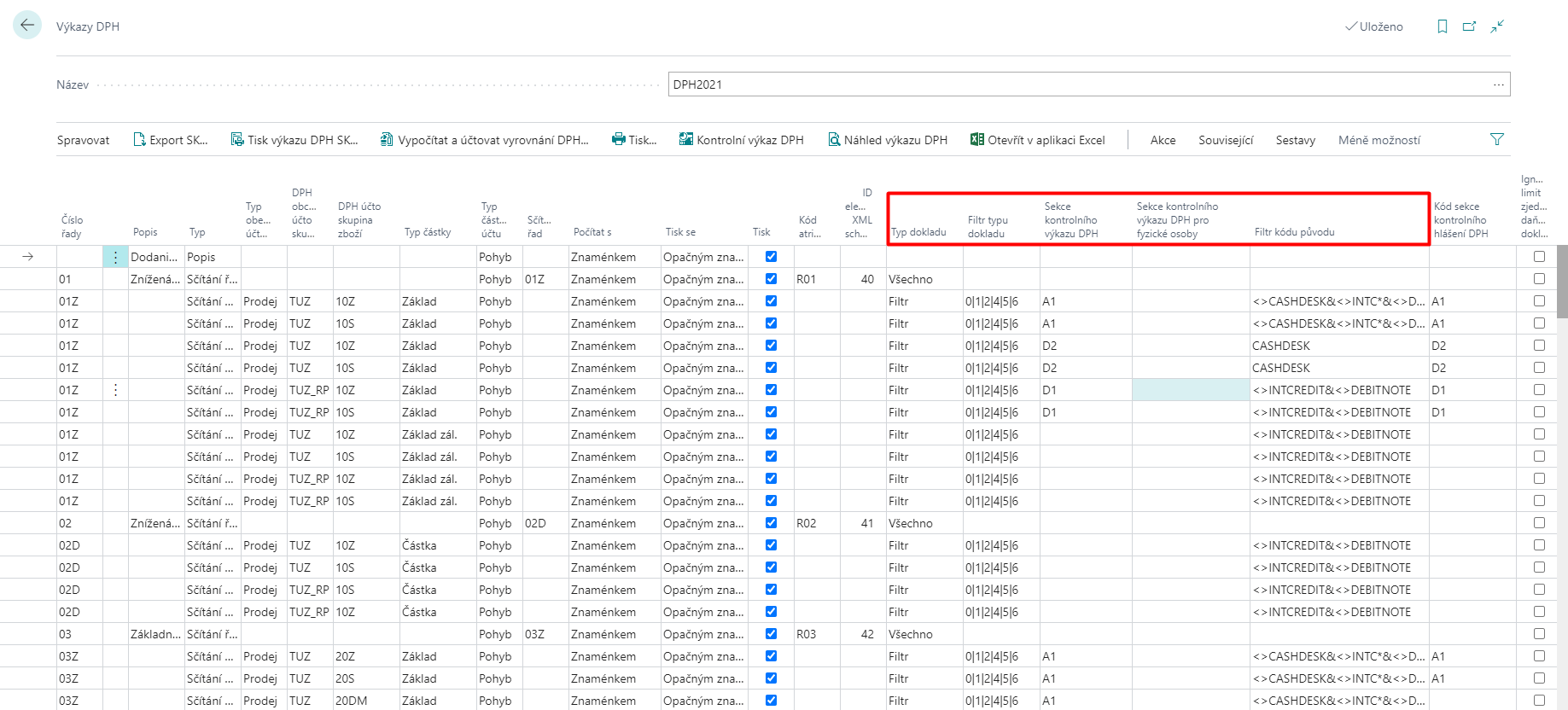
- Confirm with the OK button.
Warning
The Check VAT Report Section field must be set on only one line of the VAT statement for the same values in the fields:
- Gen. Posting Type
- VAT Bus. Posting Group
- VAT Prod. Posting Group
- Amount Type
- Document Type Filter
- Source Code Filter
If the same section value is set on more than one line for the same field values above, duplication of amounts occurs.
Setting the sections of the VAT Control Report
Use the following procedure to set up:
- Choose the
 icon, enter VAT Check Report Section and then choose the related link.
icon, enter VAT Check Report Section and then choose the related link. - Set up section codes according to applicable reporting regulations.
- To report received simplified invoices, you need to set the Section Code Below Limit and Section Code Above Limit. The fields VAT Amount Limit and Limit Valid From are filled in at the same time.
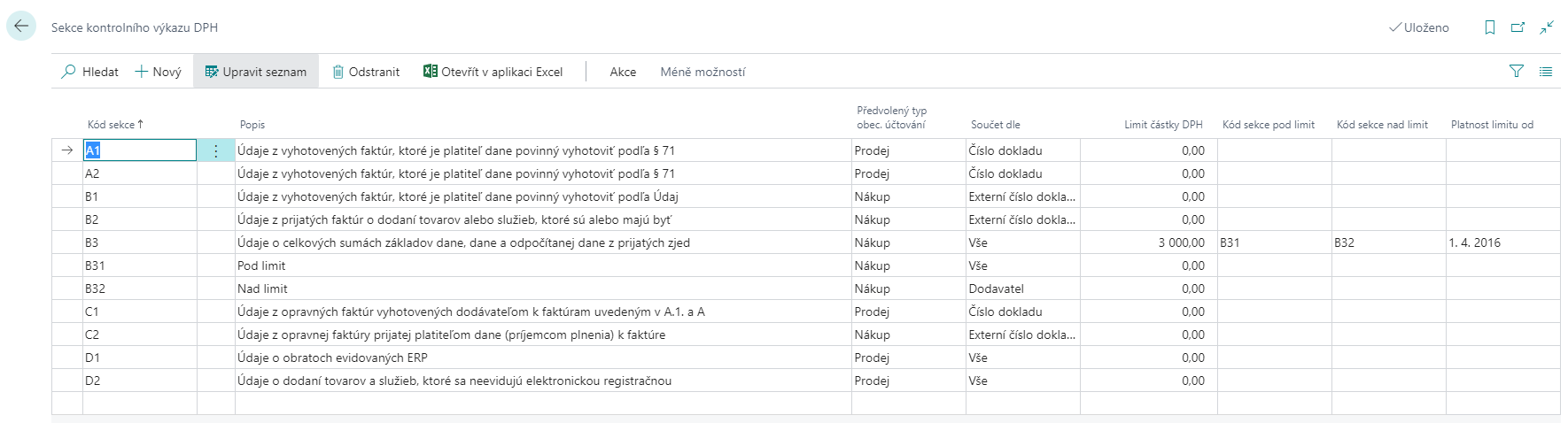
Set up VAT Control Report Section Columns
It is necessary to set columns for individual sections, which will be exported to an xml file.
- Choose the
 icon, enter VAT Check Report Section and then choose the related link.
icon, enter VAT Check Report Section and then choose the related link. - Select the row for which you want to set columns, and then choose Action -> Section -> Column Selection Setup.
- Enter the codes according to the valid reporting regulation. In the Assigned Field field in the report line, you can set from which system field the value will be populated into the Control Report.