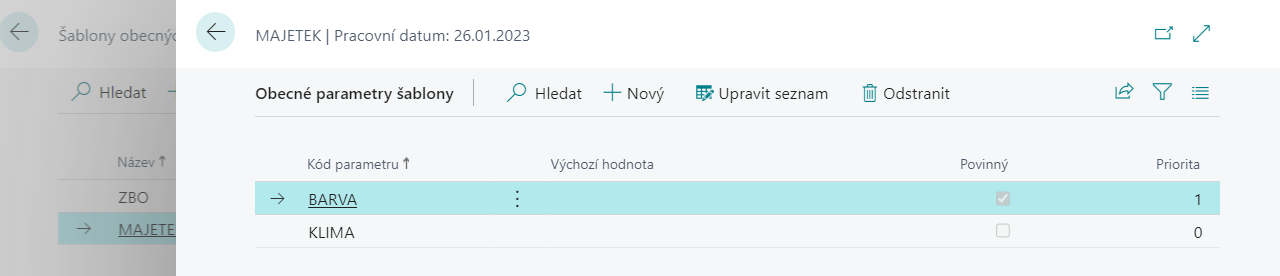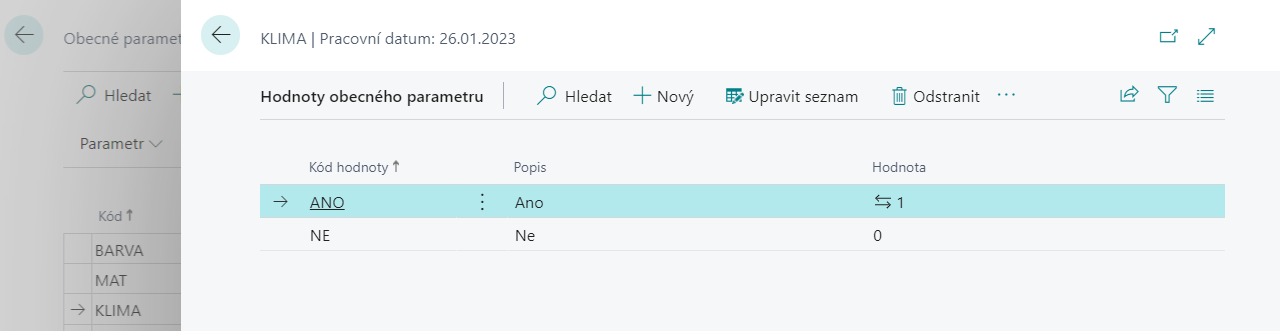General Parameters - Setup
Update 17.03.2022
Creating and setting up general parameters
To create a code list of general parameters, proceed as follows:
- Choose the
 icon, enter General Parameters and then choose the related link.
icon, enter General Parameters and then choose the related link. - In the overview, select New.
- Enter the Code for the parameter, Description, Data Type and Input Method.
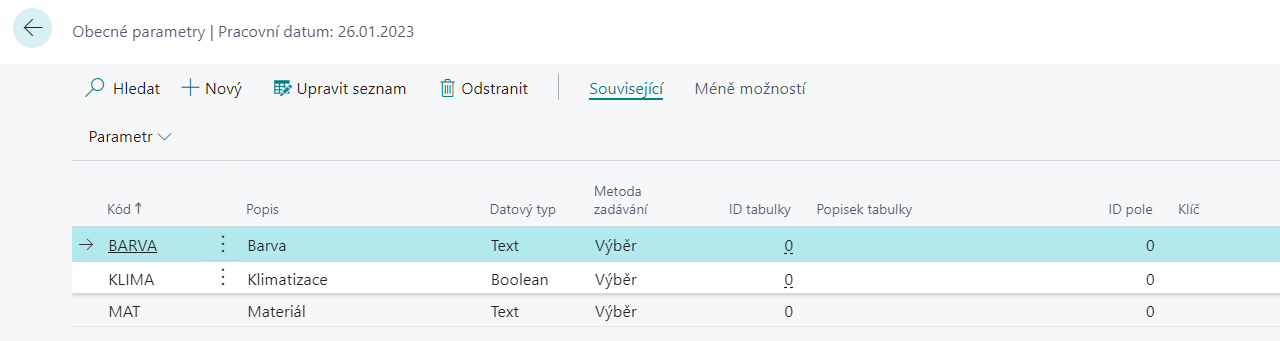
Note
The functionality offers more options, but the following data types Text, Code, Integer, Decimal, Boolean, Datetime, DateFormula, Date, Time, Duration, RecordID are suitable for general parameters. Using the Table input method is related to populating the Table ID and Field ID fields, and using the Function input method is related to populating the Function ID.
Define parameter values
To define parameter values, follow these steps:
- Choose the
 icon, enter General Parameters and then choose the related link.
icon, enter General Parameters and then choose the related link. - In the overview, select the parameter for which you want to set values.
- In the Related section, select the Values function in the Parameter group.
- A window for entering the values of the selected parameter will open, where you will fill in the rows as needed.
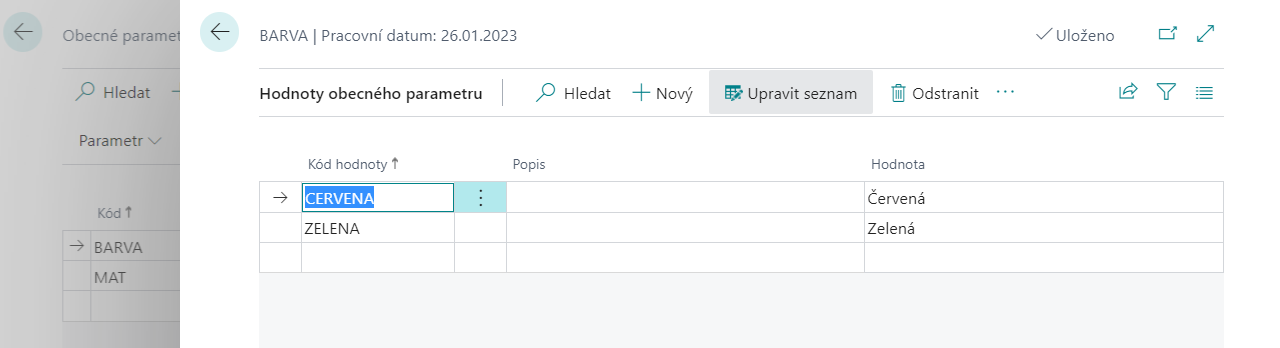
Setting parameter values is necessary especially for parameters with Input method - Selection. However, it is also possible to define values for parameters entered by Manual input. Here, in addition to the values entered in this way, it is possible to enter any other values when entering general parameters. The values entered in the settings are then used to simplify input.
Definition of parameter translations
To define parameter translations, follow these steps:
- Choose the
 icon, enter General Parameters and then choose the related link.
icon, enter General Parameters and then choose the related link. - In the report, select the parameter you want to set up translations for.
- In the Related section, in the Parameter group select Translations.
- A window will open for entering translations of the selected parameter, where you will fill in the Language Code and Descriptionpis as needed.
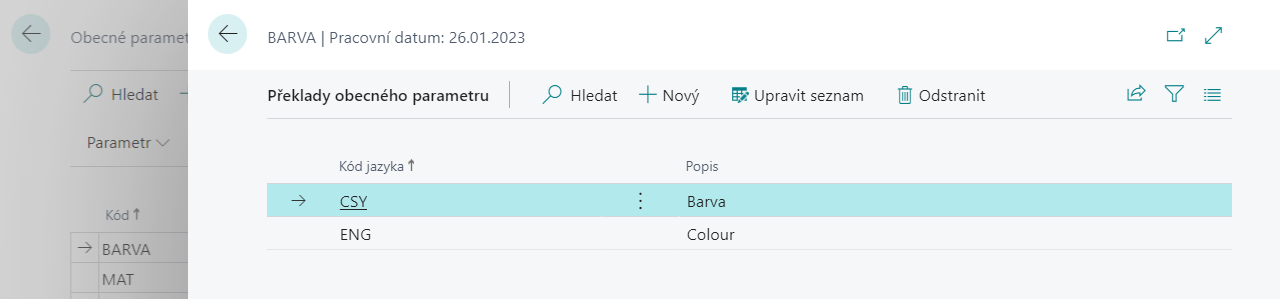
Define translations of parameter values
To define translations of parameter values, follow these steps:
- Choose the
 icon, enter General Parameters and then choose the related link.
icon, enter General Parameters and then choose the related link. - In the report, select the parameter you want to set up translations for.
- In the Related section, in the Value group, and select Translations.
- A window for entering translations of the values of the selected parameter will open, where you will fill in the Language Code and Description as needed.
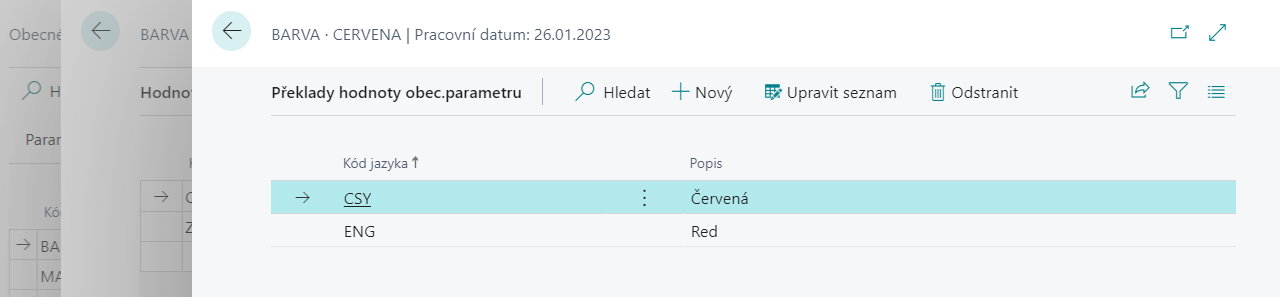
Set up general parameter templates
To set up general parameter templates for use on selected entities, proceed as follows:
- Choose the
 icon, enter General Parameter Templates and then choose the related link.
icon, enter General Parameter Templates and then choose the related link. - In the overview, select New.
- Enter Name, Description, and Table ID.
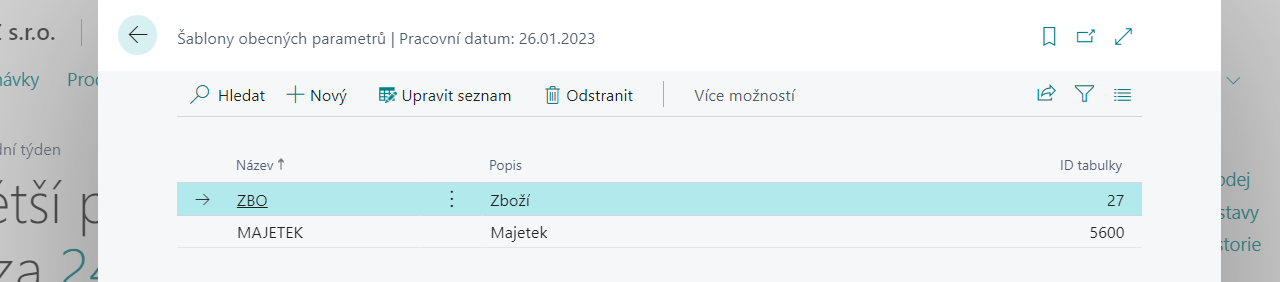
Enter parameters for the selected template
- Choose the
 icon, enter General Parameter Templates and then choose the related link.
icon, enter General Parameter Templates and then choose the related link. - In the list of templates, select the template for which you want to enter parameters.
- In the Related section, in Template group, select Parameters.
- The selected template window opens, where you can add parameters. Additionally, you can set the parameters to be the default template, mandatory, or you can specify a priority.